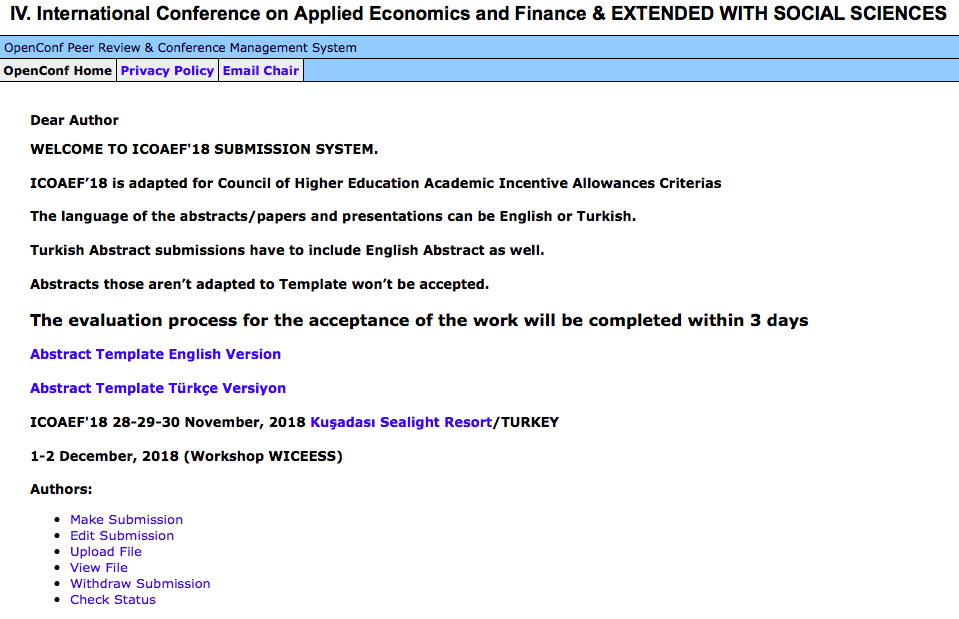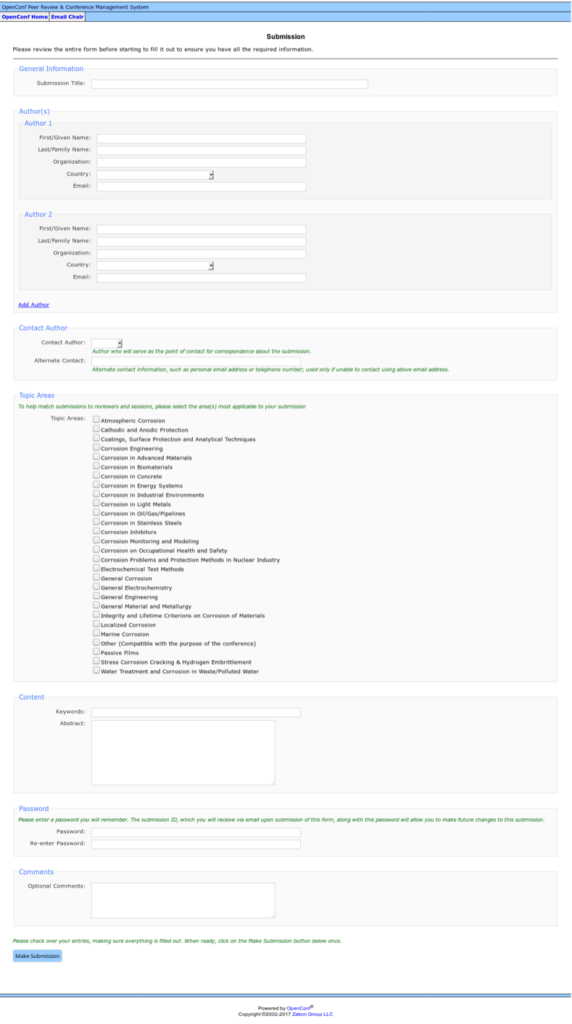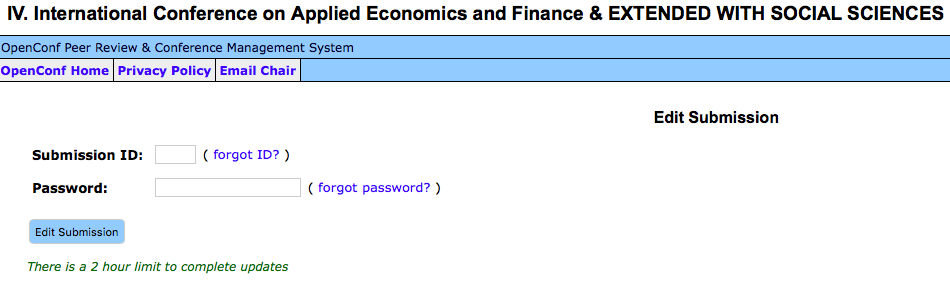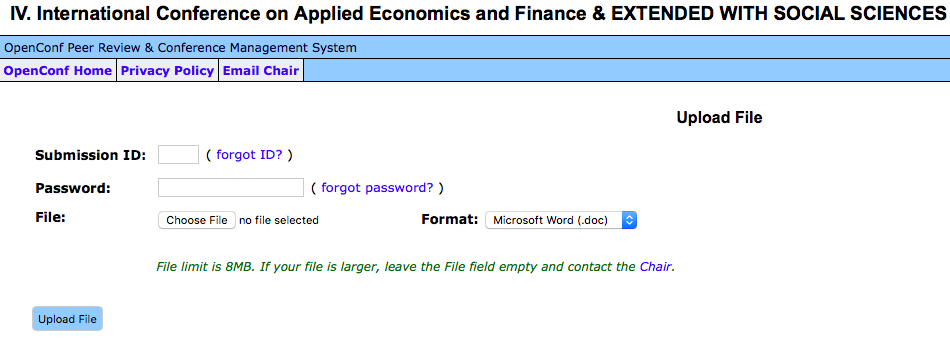OPENCONF USER MANUAL
The authors will send their papers via the OpenCONF system. You can access the OpenCONF system from the submission link on the Abstract/Paper Upload page. When the link is opened, the following screen will appear (click on the image to enlarge):
Paper Submission
First click on the “Make Submission” menu in openconf main page and the following page is reached (click on image to enlarge):
Follow these steps in order to send a paper from the relevant screen:
-
In the “Author (s)” section, you can fill in authors information in the appropriate order. To add more authors, you can use the “Add Author” link under the section. Authors whose information you leave blank or deleted will not appear on the system. Enter the name of the author “First / Given Name”, the last name of the family “Last / Family Name”, the name of the university or organization “Organization”, the name of the country it belongs to, “Country”, the contact e-mail address in the “Email”.
-
In the “Contact Author” section, you can select the article to be contacted from the “Contact Author” box in the author you entered in the previous section. Please enter your GSM number in “Alternate Contact” field for you can not be reached by e-mail or for emergency use about your paper.
-
In the “Topic Areas” section, make your selection of the appropriate area for your report to be properly evaluated by expert referees. You can select more than one field.
-
In the “Content” section, type your key words in the “Keywords” box, separated by a semicolon (;), and your abstract in the “Abstract” box.
-
In the “Password” section, please write a password that you can use to prevent unauthorized intervention.
-
In the “Comments” section, in the “Optional Comments” field, indicate whether oral or online(virtual) presentation. In addition, you can also send relevant messages to the symposium board regarding your paper from this section.